You’ll learn how to define clean shortcuts with bind and alias, reliably select and throw utility, structure buy-binds, and persist your layout with an autoexec.cfg file. The goal is a reproducible input pipeline that reduces errors and accelerates decision-making.
You get a clear step-by-step process: start with an inventory using key_listboundkeys, prioritize your actions by frequency and risk, map them to easily reachable keys, create sensible modifier combinations, and set up jump-throw, utility slots, pings, and the radial menu. We’ll cover edge cases, such as extra mouse buttons and left-handed players, and provide testable snippets for reliable execution. Finally, you’ll receive checklists, troubleshooting tips, and short drills to anchor your new setup in aim and grenade training. This way, your input becomes more precise, consistent, and competitive.
Prerequisites and Materials Step 1: Computer with Counter-Strike 2 Installed Install CS2 on a system that meets the minimum requirements so that keybinding tests remain reproducible. Check CPU, RAM, GPU, and storage against official specs, then update your graphics drivers. For stable inputs, select exclusive fullscreen mode, disable V‑Sync, and enable the high-performance power profile in Windows. Optimize graphics settings for clear visuals at high FPS—medium textures, low shadows, minimal post-processing effects. For details, refer to [CS2 on Steam, System Requirements] and practical recommendations at [Recommended CS2 Hardware 2025].
Step 2: Basic Understanding of Game Mechanics Before adjusting your CS2 key bindings, root the core mechanics so every key serves a clear purpose. Understand the economy, bomb processes, timing, and utility (including dynamic smokes and Sub‑Tick for more precise inputs). Practice utility lines with bots, define standard movement routes, and link frequent actions to planned keybinds. Analyze error sources such as duplicate binds or long finger stretches. For a compact overview, see [Overview of CS2 Mechanics].
Step 3: Motivation to Improve Gameplay Significantly Set measurable goals, such as faster nade execution or consistent weapon slots, and create a keybind checklist. Log training sessions, buy phase times, success rates with utility, to guide iteration of your setup with data. Observe pro setups and adopt only what’s ergonomic for your hand size and mouse DPI. Supplement learning with match reviews, team comms tests, and regular aim drills. This builds reliable muscle memory patterns, cuts down misinputs, and directly boosts your performance—especially for competitive play on CS2Bet.io.
Importance of Key Bindings in CS2 A smart key layout in CS2 is crucial for speed, efficiency, and error rate. Intuitive actions shorten finger travel, reduce cognitive load, and speed up follow-ups like repositioning or throwing grenades. Prioritizing frequently used actions on easily accessible keys ensures smoother routines, like strafing, jumping, and interacting. Ergonomic recommendations confirm that clear, consistent mappings improve reaction time, as seen in [Performance Optimization Tips]. Meanwhile, pros show that ongoing tweaks and advanced binds generate competitive advantages.
Step-by-Step to the Optimal Layout Assess usage frequency and remap keys: After 10 minutes of deathmatch, identify most-used actions and map them around your left hand. Example binds: bind "mwheeldown" "+jump" for precise bunnyhops; bind "use" to E and "lastinv" to Mouse4 for faster switching. Expected outcome: shorter finger travels, fewer misclicks, faster micro-actions.
Automate pro workflows: Create buy-binds, for example, bind "F1" "buy ak47; buy kevlar; buy flashbang; buy hegrenade; buy molotov", CT variant on F2. Include advanced sequences like a consistent jumpthrow using alias—details in the [advanced bind guide]. Outcome: reliable routines for pistol/force/full-buys, less setup time during freeze-time.
Optimize grenade and crosshair setup: Assign grenades to individual keys, e.g., bind "c" "slot6", "x" "slot7", "z" "slot8", "v" "slot10", and test lineups on a practice map. Customize your crosshair for your nade and spray habits—see [Pro Crosshairs for 2025]. Outcome: quicker executes, stable lineups, more clutches in trade situations.
A well-thought-out layout directly affects round win rate and clutch stats. Track improvements by measuring shorter buy times, cleaner grenades, and fewer misinputs. Pros adjust these parameters constantly over the season and before events like the Austin Major 2025. Adopt this routine for your setup and test weekly.
Guide to Customizing Key Bindings This manual guides you step by step through precisely adjusting your CS2 bindings. For advanced setups, enable the developer console, ensure write access to the cfg folder, and optionally use peripheral software for macro keys. You’ll need a mouse and keyboard with assignable side buttons. Expected outcome: faster utility use, fewer misclicks, and more consistent execution when moving, aiming, and throwing grenades.
Accessing CS2 Settings Options Open settings via the gear icon in the main menu.
Under Keyboard/Mouse, select Movement, Combat, or Equipment, click an action, and assign your desired key.
Optionally, enable the developer console in Gameplay, assign a hotkey, and test commands (see [Open CS2 Console]).
Set up efficient binds, e.g., bind mwheelup +jump, bind mwheeldown +jump, bind mouse4 +voicerecord, put utility slots on thumb buttons, and check for conflicts.
Using Customizable Profiles for Different Modes For different game modes, use profiles. Practical setups involve separate autoexec files, e.g., autoexec_competitive.cfg for ranked play and autoexec_practice.cfg for nade drills, loaded with +exec in launch options or via console. Mice and keyboards offer device profiles with macros, repeat rates, and DPI-dependent binds, configurable with manufacturer software (see [Sharkoon Drakonia II manual]). Example: competitive profile with jumpthrow on M5 and utility slots 1-5 on M4, M6, Q, E, R; surf/KZ profile with mousewheel jump and crouch toggle. Result: fast profile switching without manual rebinding.
Testing and Adjusting in Real Play Start offline against bots, load your practice profile, and test routines like drop-weapon, quickswitch, ping, and buy binds. Use A/B testing—change only one bind per session—measure grenade success in 10 tries and misinputs per 15 minutes. In deathmatch, validate combat binds (e.g., crouch on Ctrl vs. C, walk on Shift vs. Mouse5). Advanced workflows allow scripts for sequences like jumpthrow or AWP sensitivity toggles (see [CS2 Scripts and Binds Guide]). Document your bindings, version your cfg files, and export profiles before events like Austin Major 2025 for consistent input.
Advanced Techniques for Specific Actions Assigning Dedicated Grenade Keys Precisely mapped utility keys greatly reduce decision time and throw errors. Skilled players put each grenade on a dedicated left-hand key: Z, X, C, V for direct access to flash, smoke, HE, and molotov—critical for fast executes and re-takes. Combine binds for molotov and incendiary for identical setup as T or CT. For details, see [Utility Guide for CS2].
Steps: In console: e.g. bind "z" "use weapon_flashbang", bind "x" "use weapon_smokegrenade", bind "c" "use weapon_hegrenade", bind "v" "use weapon_molotov; use weapon_incgrenade".
Result: direct access to every grenade, consistent handling on both sides, fewer errors under pressure.
Setting Weapon Switches for Quick Access Every extra input costs time, especially in close duels. Bind slots directly to mouse thumb buttons and easily reachable keyboard keys. Leave "Q" for "lastinv", but assign primary/secondary slots to their own keys to cut input chains by one or two actions—often the difference in tense trades. For more, see [Best Competitive Settings for CS2 2024].
Steps: bind "mouse4" "slot1"
bind "mouse5" "slot2"
bind "f" "slot3"
Optionally: bind "q" "lastinv".
Result: faster weapon switching, fewer missed scrolls, steadier decision routines. Strategic Utility Key Usage CS2 removed the classic jumpthrow bind, so clean technique and timing count. Have the grenade ready, jump, and release at the peak for consistent trajectories. Use the aiming aid when holding the throw key for reliable reference points on maps. Train fixed setups for each position to ensure consistency matching pro-level execution (see [Manual Jump Throw Guide for CS2]).
Steps: Prepare the grenade
Fix aim
Start jump
Throw at jump apex
Result: repeatable lineups, better flash assists and utility damage, stronger team executes and retakes. Avoiding Common Mistakes
-
Identify and Replace Default Binds Many default binds cost measurable time in duels. Common mistake: leaving jump only on spacebar. Also bind mousewheel for more consistent pre-strafe and bunnyhop—e.g. bind mwheelup "+jump" and bind mwheeldown "+jump". Keep spacebar for +jumpthrow or fallback, so muscle memory is preserved. Result: smoother movement, fewer lost aim duels from failed peeks, more pro-level consistency.
-
Don’t Overload Keys—Separate Functions Carefully Overloading keys with too many actions triggers errors in clutch moments. Keep utility strictly separate—not through radial menus or multi-binds. E.g., clear utility binds: bind "x" "use weapon_flashbang", bind "c" "use weapon_smokegrenade", etc. Avoid putting voice, ping, and team chat on the same key—context switching under pressure fails. Review your quick-access: select, aim, throw, and instantly return to primary weapon, without key conflicts. Result: fewer misthrows, faster utility selection, cleaner executions in tournament-level time windows.
-
Distinguish Between Functional and Comfort Binds Functional binds minimize finger travel and reaction time, comfort binds merely increase ease of use. Map functional actions to your strongest ergonomic keys, e.g., MOUSE4 for reload or quickswitch and MOUSE5 for ping/interact to optimize thumb reach. Comfort actions (team comms, menus, buy scripts) go on easily accessed but non-essential keys like F, G, or T. Validate decisions with A/B tests: 10 utility pop flashes, 10 retake scenarios—compare consistency and errors. Result: a setup that’s reliable under stress, reduces critical mistakes, and enables consistent top performance.
Troubleshooting Tips Leveraging Community Resources Active Steam account, access to the CS2 configuration folders, basic console knowledge required. Use a text editor and backup your autoexec.cfg. Outcome: curated key layout, validated by community feedback and pro templates. IGL forums and Discords offer tested layouts, script snippets, and analysis of essentials like push-to-talk separation and efficient utility binds. Many 2025 templates follow pro habits—consistent with DPI, sens, and resolution—so hand movements stay short and reproducible.
Steps: Export your config.cfg and autoexec.cfg, create backups
Document your current layout: side buttons, MWHEEL, numpad
Compare with common pro layouts (e.g. separate grenade slots, Q for AWP quickswitch, ping on an accessible key)
Post your layout for review in IGL threads, prioritize concrete, measurable feedback (e.g., faster grenade access)
Implement changes iteratively, track impact on error rate and reaction time
FAQ & Problem Solving for Adjustment Issues Common problems: binds not loading, layout conflicts, and cloud overwrites. Steps:
Enable the developer console, assign a key ("toggleconsole" in-game)
Create autoexec.cfg with core commands (e.g., bind f "use weapon_flashbang", bind mwheelup "+jump", etc.)
Set launch option +exec autoexec.cfg, then run host_writeconfig once
For persistence issues: temporarily disable Steam Cloud for CS2, delete config.cfg, verify game files, then re-add autoexec
For DE-layouts, use exact key names (e.g., KP_ENTER, MOUSE5, MWHEELDOWN). Remove inventory or buy menu key conflicts on duplicate binds
Testing Areas for Optimization Local server or offline with bots, use a timer and template for measurement. Aim for measurably faster sequences and fewer errors. Use training maps and community drills to verify your key setup in realistic conditions. Define micro-goals (e.g., 250 ms from movement to selected grenade, sub-150 ms quickswitch with AWP).
Approach: 30 repetitions per sequence (smoke pull, lineup, throw, weapon switch)
Measure averages and errors, optimize hotkeys for shortest finger travel (e.g., utility on mouse side buttons)
Test under actual FPS conditions—adjust fps_max for your hardware optimization
In scrims, check if buy/utility routines flow in pistol/full-buy rounds. CS2Bet.io users benefit from precise input in match analytics (repeatable mechanics sharpen team utility and tempo evaluation per round)
Final Thoughts: Finding the Perfect Balance Validate in real play: Local server/Workshop map, dev console enabled, text editor for autoexec, 15 minutes per iteration.
Define metrics like time-to-first-smoke after buying, errors per round
Change only one variable at a time (e.g., separate grenade keys on Z X C V, jump on mousewheel)
Test in deathmatch and retake practice. Expected outcome: measurably faster execution without increased misinput
Adopt pro layouts for 2025:
Q for lastinv, Mouse4 or Mouse5 for flash/smoke, Space for jump, LCtrl for crouch, Shift for walk, grenades on Z X C V. eDPI usually between 800 and 1200—match precision and hand travel to your layout
Step 1: mirror, Step 2: adapt ergonomically to hand size, grip, keyboard
Use cs2bet.io for parameterized fine-tuning:
Check team/player profiles for recurring input/utility routines
Prioritize actions relevant to keybinding (faster smoke/flash access on retake-heavy maps)
Validate, version, and back up your autoexec after each patch. Result: a data-informed key layout that matches current meta and your in-game role
Conclusion You now have a clear roadmap to bring your CS2 keybinds to pro-level. Key points: assess with key_listboundkeys and prioritize by frequency/risk; ergonomic mapping to easily accessible keys, sensible modifiers, consistent utility and jump-throw binds, structured buy-binds, pings, and radial menu; clean bind and alias logic in autoexec.cfg; edge cases for extra mouse buttons or alternative layouts. The result: a stable input pipeline that reduces errors and speeds up decision-making.
Act, don’t wait: List current binds, sketch your target layout, implement in autoexec.cfg, test on a workshop map, iterate, and back up the config in the cloud. Gain measurable milliseconds today. Make every click deliberate, every action consistent, and use your setup as a competitive advantage in the next match.